Commands Settings
Commands page lets you customize the main application toolbars as well as tool windows toolbars. In addition, you can customize the contents of the File » New and File » Open menus.
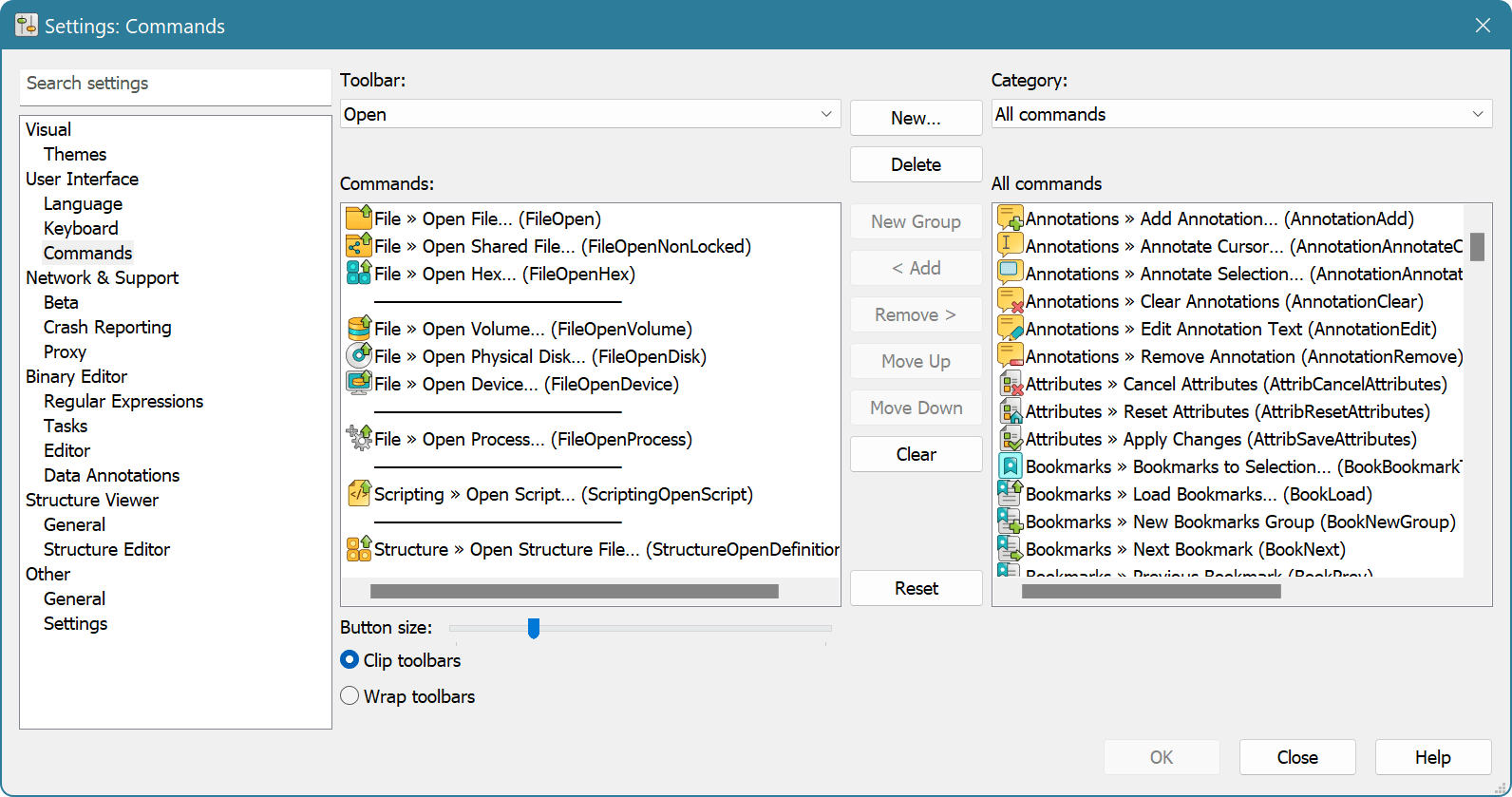
Select the toolbar from the Toolbar: list. It lists both application toolbars and tool window toolbars. Toolbar “New” corresponds to contents of the File » New menu and toolbar “Open” corresponds to the contents of the File » Open menu.
Creating New Toolbar
To create a new, empty toolbar press the New… button and enter the toolbar's name. Now you can add new commands to a created toolbar.
Deleting Toolbar
To delete a toolbar, select it in the list and click the Delete button. You cannot delete any predefined toolbar or tool window toolbar.
Configuring a Toolbar
- To remove a command from the toolbar, click on it and drag away from the toolbar. You can also press the Remove > button.
- To move a command to another location, click and drag it. Dragging the command beyond itself adds a separator. You can also use the Move Up and Move Down buttons.
- To add a command to a toolbar, click on the command in the All Commands list and drag it to the toolbar. The All Commands list may be filtered to a specific command category by changing the current category in the Category: field.
- To add a separator, select the command and press the New Group button to insert a separator before it. Dragging command beyond itself also creates a separator. Separators may be dragged as any other commands.
- Press the Clear button to remove all commands from the toolbar.
Other Options
You can change the size of the toolbar icons with the Button size control. The Hex Editor Neo's unique vector icon technology renders command icons at any size without artifacts. This slider controls the size of the icons on application toolbars only. The size of tool window toolbars is fixed.