Advanced Copy & Export
In addition to standard Clipboard support, Hex Editor Neo provides advanced copy/export feature.
This feature allows you to convert selected data (multiple selection is fully supported) into one of supported format and either place it into the Clipboard or write to a file.
All currently supported formats generate textual data that can directly be pasted into or opened by nearly every application. Three formats, Raw Text, Formatted Data and Encoded Data are provided, each of which offer a rich set of configurable options.
Copy & Export Tool Window
This tool window is used to configure the feature and start data conversion.
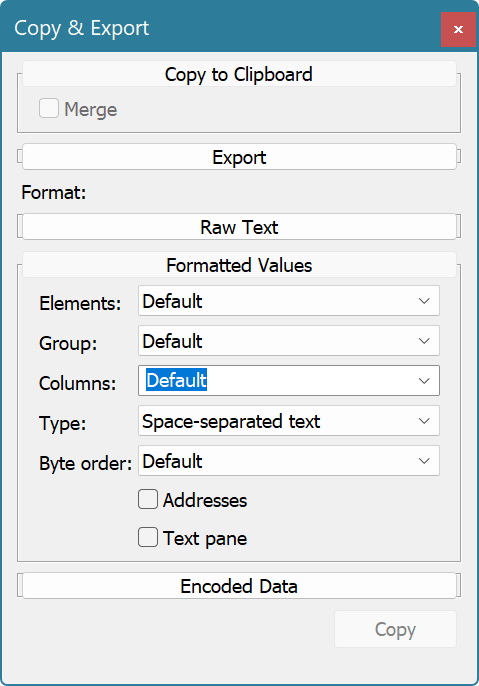
A window is divided into two parts: at the top, two panes, Copy to Clipboard and Export are displayed. Only one pane may be opened at a given time. The active pane determines the action to be held by the Hex Editor Neo: if the Copy to Clipboard pane is opened, data will be placed into the Clipboard, if Export pane is opened, data will be exported to a given file.
Copy to Clipboard pane contains a single configurable option: a Merge switch. It becomes active when there is a multiple selection and allows you to merge all selected blocks during data conversion.
Export pane allows you to specify the full path to the file you want the data to be written to. The Append switch allows you to append new data to an existing file and Merge switch, as already described, allows you to merge all selected blocks during data conversion.
Second part of this tool window contains one pane for each supported data format. Only one pane may be opened at a given time. Opened pane determines the format to be used for data conversion. Subsequent sections describe each format in greater detail.