Symbols Window
Symbols window displays available symbolic information for a selected document.
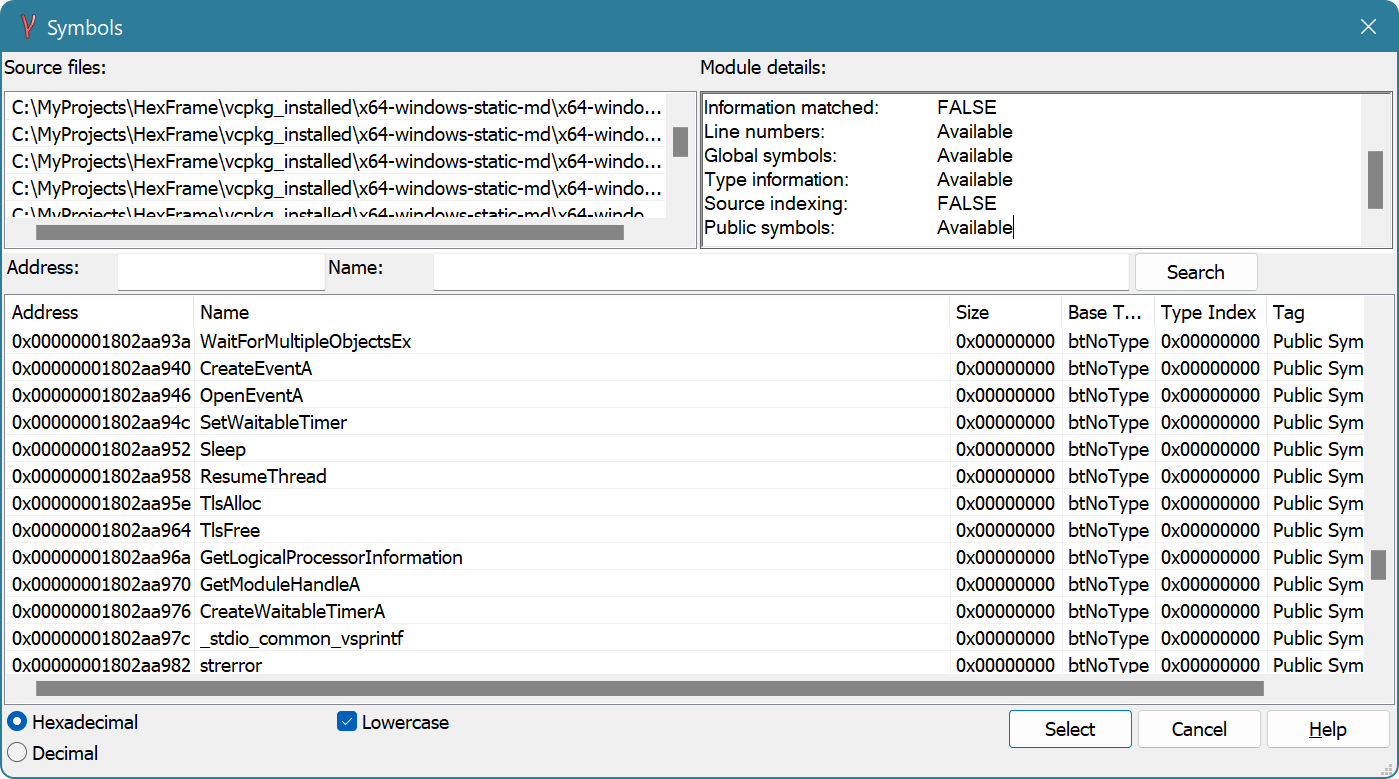
The window is structurally divided into three parts. There is a horizontal splitter that can be used to change the size of these parts and the whole Symbols Window is resizable as well. There are Source files list at the top left, Module details field at the top right and Symbols list at the bottom of the window.
- Source Files List
This list contains a full list of source files used to compile the given executable. This list may be empty if corresponding information is missing in the symbol file.
Each source file is displayed with full path name. Please note that path names are only valid on the same computer where the image was compiled.
You can copy the whole list or only a part of it to the Clipboard using the shortcut menu.
- Module Details
Module details field provides information about the symbol file, its format, location and several other properties. It displays whether line numbers, global symbols, type information and public symbols are present in the symbol file or not. Hex Editor Neo does not use all information from the symbol file.
You can copy the contents of the window to the Clipboard using the shortcut menu.
- Symbols List
This list at the bottom of the window lists all symbols located for a given document. A symbol's raw address, symbol's undecorated name, size, type and flags are displayed.
You can use the Address and Name fields to search for a specific symbol.
Select a symbol and press the Select button (if available) to select it in the Disassembler Window, or press the Jump button to jump to it in the Disassembler View.