Hex Editor Neo Documentation Definitive Guide Find and Replace Find in Files Overview Find in Files Tool Window
Find in Files Tool Window
This tool window is used to display the Find in Files and Replace in Files function results. During the function execution, all matched files are listed in the window.
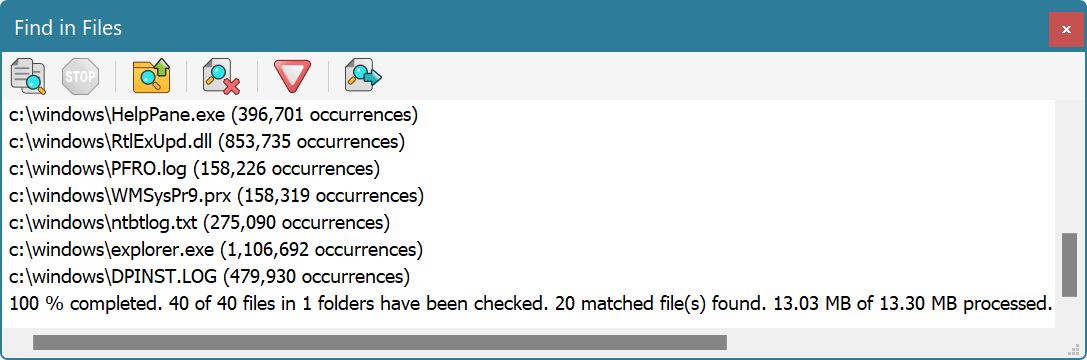
Depending on the operation mode, slightly different information is displayed.
- Find at least one occurrence
- Each matched file's full path is displayed. To open a file and navigate to located pattern, double click it or select it and press the Open File button on the toolbar.
- Find all occurrences
- Each matched file's full path and number of pattern occurrences are displayed. A file is opened in the editor. Open File command is disabled (as the file is already opened).
- Replace all occurrences and save
- Each file where any replacements are made is added to the result list. The full file's path along with a number of replacements is displayed. Double-clicking on the file opens it in the editor.
- Replace all occurrences and open
- Each file where any replacements are made is added to the result list and opened in the editor. The full file's path along with a number of replacements is displayed. The Tools » Find in Files » Open File command is disabled.
During operation, the last item in a list displays an operation progress. The following information is displayed:
p % completed. N of T files in F folders have been checked. M matched file(s) found. S of TS processed.
Where
p- A percentage of the operation completed. It is always zero until the total number of files that match criteria (folder list and mask) is determined.
N- A number of files processed so far.
T- A total number of files to process. This is an amount of all files that match the mask and folder list filters. If Hex Editor Neo is still scanning folders, the “(…)” is added after the current total number of files. The percentage p is always zero in this case. Folder scanning and pattern searching/replacing are always performed concurrently.
F- A total number of folders to process.
M- A total number of matched files.
S- A number of bytes processed.
TS- A total number of bytes to process.
To clear all items in a list, execute the Tools » Find in Files » Clear All command.
To cancel the current operation, execute the Tools » Find in Files » Stop Searching command.