Hex Editor Neo Documentation Definitive Guide Find and Replace Find in Files Overview Find in Files Window
Find in Files Window
Find in Files Window is used to specify the search pattern, replace pattern (optional) and other options required by Find in Files and Replace in Files commands.
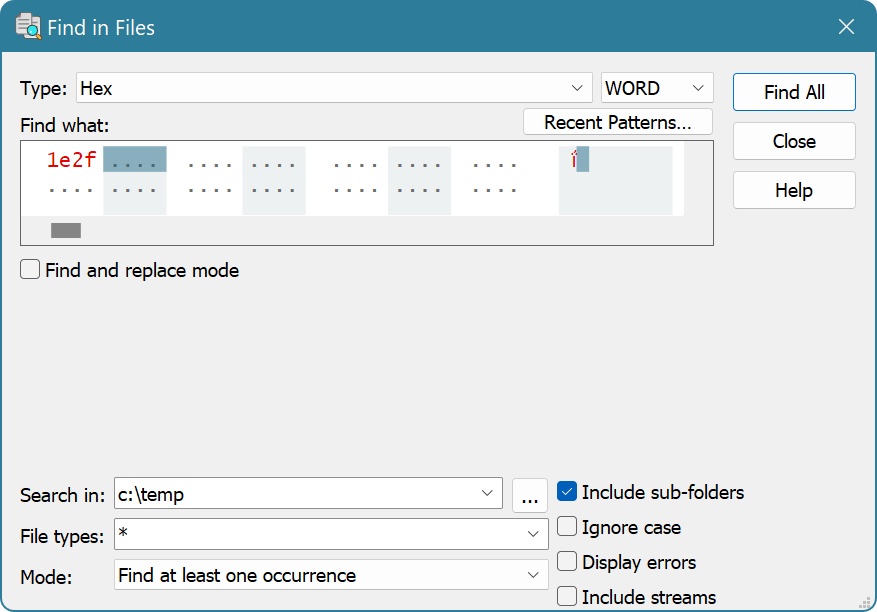
Window options are described below:
- Find and replace mode
- Check to enable the Replace in Files mode, uncheck to enable Find in Files mode.
- Search in
- Enter the list of folders (separated with semicolon) to search in or press the browse (…) button to display the Folder List Window, where you can manage the list.
- File types
- The list of file masks to search for. Each mask is separated with a semicolon.
- Include sub-folders
- Sub-folders of each folder in a folder list are automatically included into the folder list.
- Ignore case
- Case is ignored during pattern searching.
- Display errors
- File opening or saving errors are displayed in the output.
- Include streams
- NTFS alternate data streams are included in the searching/replacing. Please note that this option includes all streams of any matched file in a search, there is no way to filter streams, only files.
- Mode
Operation mode. Two operation modes are available for Find in Files command and two operation modes are available for Replace in Files command:
Command Mode Description Find in Files Find at least one occurrence Each file that matches specified mask(s) is searched for a pattern. Once the pattern is found, its offset is recorded and file is included in the result list. Find is aborted for this file. Find all occurrences Each file that matches the mask(s) is searched for a pattern. The file that contains at least one pattern occurrence is opened in the Hex Editor Neo and all pattern occurrences are added to a multiple selection. Replace in Files Replace all occurrences and save Each file that matches specified mask(s) is searched for a pattern. Each pattern occurrence is replaced by the replace pattern. The file is then saved and closed. Replace all occurrences and open Each file that matches specified mask(s) is searched for a pattern. Each pattern occurrence is replaced by the replace pattern. The file is then opened in the editor. You can then review the changes and either cancel them or commit (by saving the document).