NTFS Streams Tool Window
NTFS Streams tool window displays a list of streams. It operates in two modes. The first and default mode is to display all streams of the active document. The window automatically updates as you switch between opened documents.
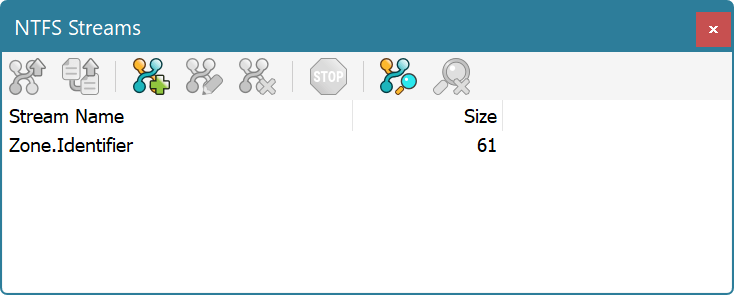
Execute the NTFS Streams » Create Stream… command to create a new stream. You will be asked to provide a stream name. A file cannot have two streams with the same name. A stream name must also be a valid file name, that is, it cannot contain the following characters: /, :, ?, *, ", <, >, |.
To rename a stream, select it and execute the NTFS Streams » Rename Stream… command. Note that the operating system lacks support for renaming streams, so the Hex Editor Neo emulates renaming by copying the whole stream. It can take a long time for large streams. In this case a progress bar is displayed and you may use the NTFS Streams » Cancel Current Operation command to cancel stream renaming.
To delete a stream (or several streams), select it (or them) in the list and execute the NTFS Streams » Delete Stream(s)… command. Please note that the delete operation cannot be undone.
To open stream (or several streams) in the editor, select them and execute the NTFS Streams » Open Stream(s) command. All selected streams are opened in the editor. You may edit them as you edit normal files. The Always Create Backups Option does not affect streams - backup is never created for a saved modified stream.
If the current document in the editor is a stream and not a file, NTFS Streams Tool Window displays a notification message, because NTFS does not allow streams to have sub-streams. In this case, you may use the NTFS Streams » Open Parent File command to open stream's parent file in the editor.
Find Stream Mode
The “Find Stream” mode is described in detail in the following section.