History Tool Window
History Tool Window displays the operation history of the current document. The current document is a document whose editor window is currently active.
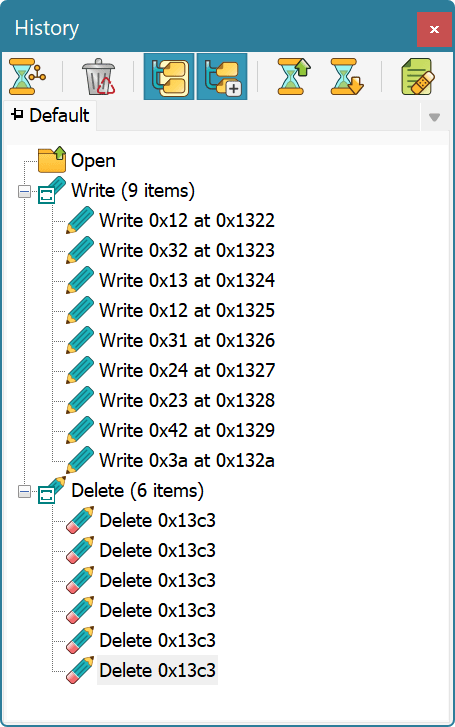
There is a list of branches at the top of the window. Each branch is represented by a tab which holds its name and its pinned state.
Operations are displayed in a list in ascending order: older operations are at the top and newer operations are at the bottom. Similar operations (operations of the same type) can be grouped, which is a default behavior. The History » Group Same Operations switch is used to turn grouping on or off. Each operation is displayed with an image and operation name. Operation parameters are also displayed. Grouped items are marked with a special overlay icon. To switch to a given operation, click on it in a list. All document windows are immediately updated to reflect changes. The selected operation becomes a current operation. All operations, issued after the current operation in the same branch become phantom operations and are displayed in gray color. They currently do not affect the document's state.
If a displayed operation is a fork, a special “arrow” icon is displayed (as illustrated on a picture above). You can click on an icon to bring up a list of all branches (except the current one), that are forked from the given operation.
Operation Tree Actions
In addition to History Commands, several actions may be carried directly on a tree using mouse or keyboard.
- Use arrow keys or mouse to navigate operations in a tree.
- Use the mouse to switch to branches (click on tabs).
- Pin or unpin a branch by clicking on its pin icon.
- Press Del button to execute the Purge Tail command.
- Right-click the mouse button or press the Menu key to bring up the shortcut menu.
- When on fork, press the
Spacebarto display a list of branches growing from this fork. Alternatively, click on a arrow with a mouse button or find one in a shortcut menu.