Operation History Tree Window
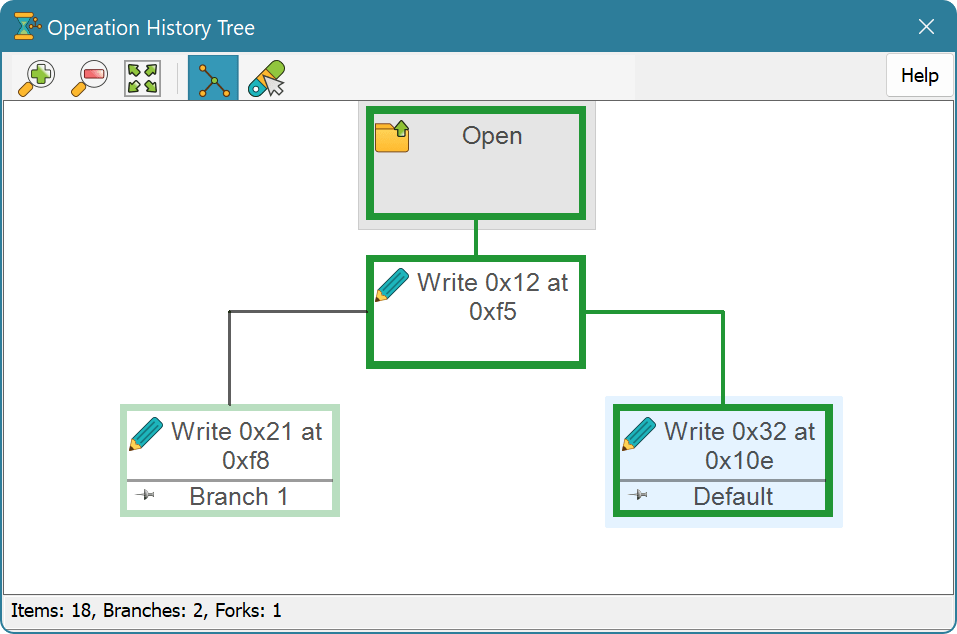
The purpose of this window is to display the entire document's operation history. Each operation is displayed as a box with operation's icon and short description. A tooltip with more detailed information is displayed when you hover a mouse pointer over the box.
The window works in two modes: full mode and forks only mode. The Forks Only command is used to switch between modes.
Full Mode
In this mode, entire operation history tree is displayed. As operation history grows larger, the tree gets more and more complex. It is recommended to switch to the forks only mode in this situation.
Forks Only Mode
In forks only mode only tree's root, “leafs” and forks are displayed. Thus, all history branches are clearly visible, but the tree stays compact. This mode may be useful for displaying complex history trees.
Navigation
As operation history tree grows large, it becomes impossible to display the entire tree in the window. Use the scroll bars, keyboard keys or mouse to scroll the contents of the window to locate the required part.
Use the Zoom In, Zoom Out or mouse wheel to change the zoom level. The Fit to Screen command may be used to automatically adjust the zoom level to try to completely fit the tree into the window. Please note however that there are minimum and maximum zoom level limits.
You can use a keyboard navigation keys and mouse to select any operation in the tree. The underlying document's state is immediately switched to the selected operation. Press the Enter key, or double-click the operation box to close the window and switch to the selected operation.
Press the Esc key to cancel the changes and close a window.
Legend
Hex Editor Neo uses different colors and line widths to display the current branch, other (than current) branches as well as undone operations in the current branch. You can change the colors using the Select Colors… command.
Shortcut Menu
Right-click the mouse button on any operation box to bring up the operation's shortcut menu. The following commands are available:
- Switch To
- Switch to the given operation and close the window.
- Purge Branches
- Purge all history branches besides the one holding the given operation. Note that any branch originating below this operation is not purged.
- Purge Tail
- Purge all operations below the given one.