Applying Patches
A separate application, the PatchApply.exe utility, is used to apply patches created by the Hex Editor Neo. The patch may also be packaged inside the executable file. In this case, nothing else (except the target file, of course) is required to apply the patch.
Patch API may also be used to apply the patch.
Care must be taken to make sure the patch is applied to exactly the same file. Hex Editor Neo provides three simple mechanisms to validate the file's identity:
- Hex Editor Neo always compares the size of the source and target files. If they differ, patch cannot be applied. This option cannot be disabled by the user.
- Hex Editor Neo may store and compare the name of the source and target files. You may disable this option.
- Hex Editor Neo may compute the hash value for both files and compare it. You may disable this option. Hash calculation may significantly slow down patch creation/applying but provides quite a good degree of confidence.
PatchApply.exe
The Apply Patch utility is launched from the Hex Editor Neo's group in the Start menu.
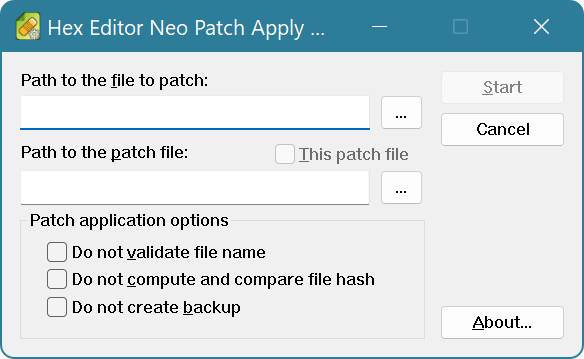
Hex Editor Neo always installs two versions of the utility. One is a native x86 application and another is a native x64 application. Only x86-platform version may be used on x86 platform and any version may be used on x64 platform (but x64-platform version is preferable).
- Path to file to patch
- The full path to the target file you are going to apply patch on. You may enter the path manually or click on the Browse (...) button.
- Path to the patch file
- The full path to the patch file. You may enter the path manually or click on the Browse (...) button.
- This patch file
- This switch is active if the patch file is encapsulated in the executable (self-installing patch).
- Do not validate file name
- File name validation is disabled. This option takes no effect unless “Save original file name” option was active during patch creation.
- Do not compute and compare file hash
- Skip calculation and validation of file's hash value. This option take no effect unless “Calculate and save file hash” option was active during patch creation.
- Do not create backup
- Skip creation of the backup copy of the target file. Use this option with care as you may lose your data if wrong patch is applied to a file, or patch is applied to a wrong file.
Command Line Interface
PatchApply.exe utility also provides the command-line interface.
PatchApply.exe [<target file>] [/patch <patch file>] [/noui] [/silent] [/skipfilename] [/skiphashcheck] [/skipbackup] [/help | /?]
where
target file- full path to the file being patched
patch file- full path to patch file (omit for self-installing patches)
/noui- do not display user interface (except progress and status)
/silent- do not display progress and status
/skipfilename- do not validate target file name
/skiphashcheck- do not calculate and compare file hash
/skipbackup- do not create target file backup
/help or /?- display this information