Pattern Coloring Tool Window
Pattern Coloring Tool Window is used to define a set of rules that associate specific patterns or data ranges with coloring rules.
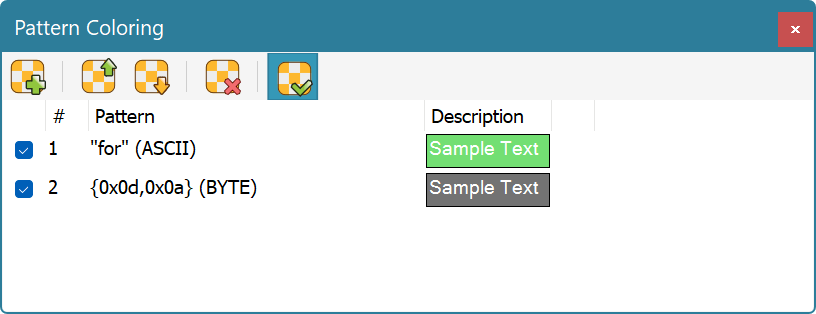
The Tools » Pattern Coloring » Enable Pattern Coloring switch is used to quickly disable or enable application of all defined coloring rules.
Creating and Editing Rules
Use the Tools » Pattern Coloring » Add New Rule command to define a new pattern coloring rule.
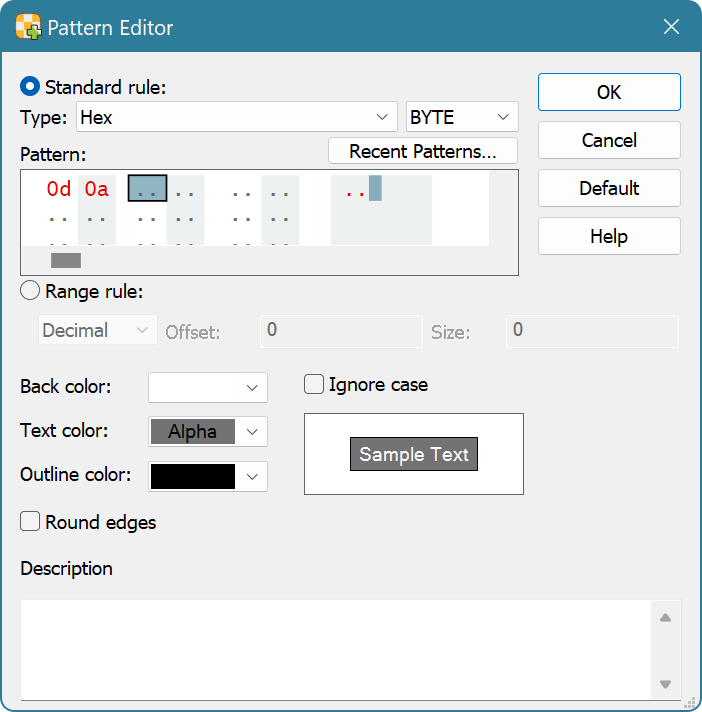
You define a pattern using the Pattern Window, which is part of this dialog. You also specify whether to ignore case while matching the pattern. You can then specify the foreground and background colors, outline color and Round edges flag. In addition, description may be specified for a pattern. It is then displayed in a tooltip when you hover the mouse over highlighted pattern in an editor window.
Instead of entering a pattern to match in a document, you may create a range rule. For this rule, you enter a range by specifying its starting offset and size in either hexadecimal or decimal formats. The coloring you specify is then applied to the given range in all editor windows.
To edit a rule, double-click it in a list, or bring up the shortcut menu and choose the “Modify Rule…” option.
To remove a rule, select it in a list, bring up the shortcut menu and choose the “Remove” option.
Rule Schemes
All defined rules comprise the pattern coloring scheme. A scheme may be saved to a disk file and later loaded from it. To do it, execute Tools » Pattern Coloring » Save Scheme… or Tools » Pattern Coloring » Load Scheme… correspondingly. To delete all currently defined rules, execute the Tools » Pattern Coloring » Clear Coloring Scheme command.
Hex Editor Neo automatically records all defined rules and restores them next time you launch the application.
Regular Expressions
The Pattern Coloring fully supports regular expressions. To search using regular expressions, select either “ASCII string (char[])” or “UNICODE string (wchar_t[])” pattern type, enter the regular expression, make sure the “Regular expression” checkbox is checked and enter the sub-expression number you want to search for. Sub-expression “0” represents the expression itself.
Take the following limitation into account:
- Complex regular expressions that start long before a visible area and/or end long after a visible are may not be highlighted.