Structure Binding
In order to be able to use any structure defined in the Structure Library, you must bind it to the document's data.
To bind a structure, execute the Tools » Structure Viewer » Bind… command. This brings up the Bind Structure window:
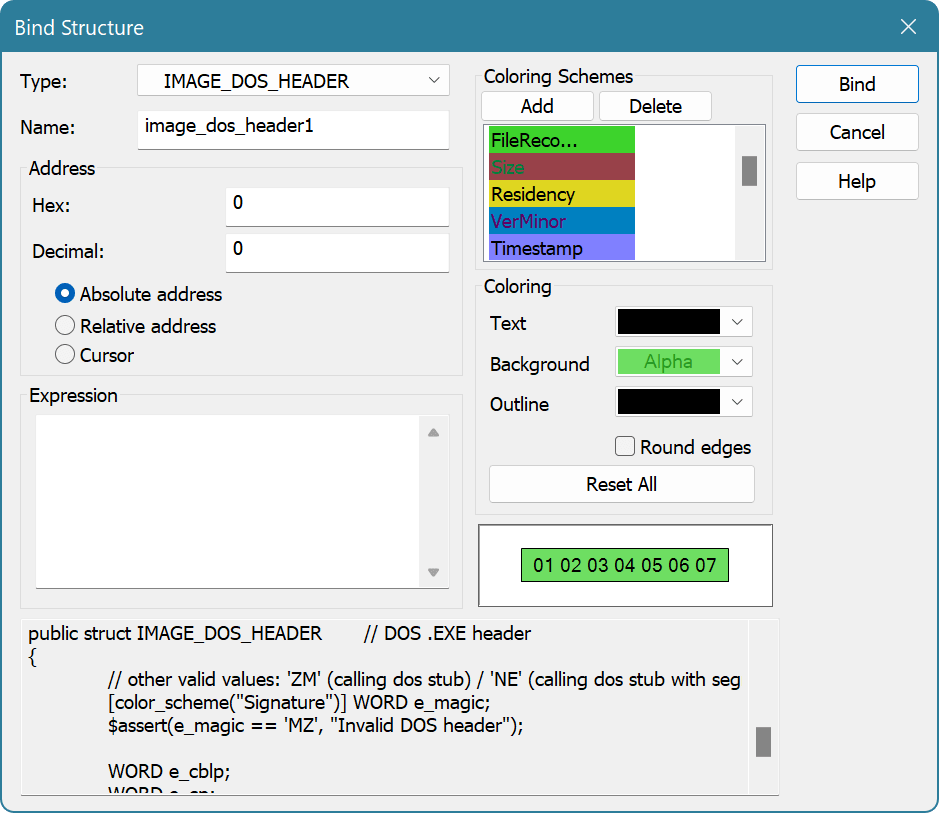
Select the structure you want to bind from the Type list. You can also press the Browse (...) button to go to the Structure Library where you can add new source files, for example. Give a bound structure a name - this will allow you to differentiate between several bound structures of the same type and to reference structure's fields.
Specify the address of the structure in a file. Address may be specified as hexadecimal or decimal value. You may select one of the following bind types which change the meaning of the address value:
- Absolute address
- The structure is bound to the absolute address. The structure remains at the given address regardless of any actions performed on the document.
- Relative address
- The structure is bound to the given address. The structure is then moved each time you insert or delete data before its start address. This does not relate to complex editing commands, such as Delete (with multiple selection), Replace or Replace All.
Cursor : The structure is bound to the cursor's location and moves with it.
Alternatively, you can enter the address of a structure as an expression. An expression is allowed to use constants, enumerations (defined in the global scope of any of added source files) and fields of already bound structures.
You also specify two coloring rules (one for the whole structure and another for a structure's field). The first coloring is applied when a bound structure is visible in an editor window. When you select a structure's field in a Structure Viewer Tool Window, the second coloring rule is applied to each cell the field occupies in an editor window.