Volume Navigator Tool Window
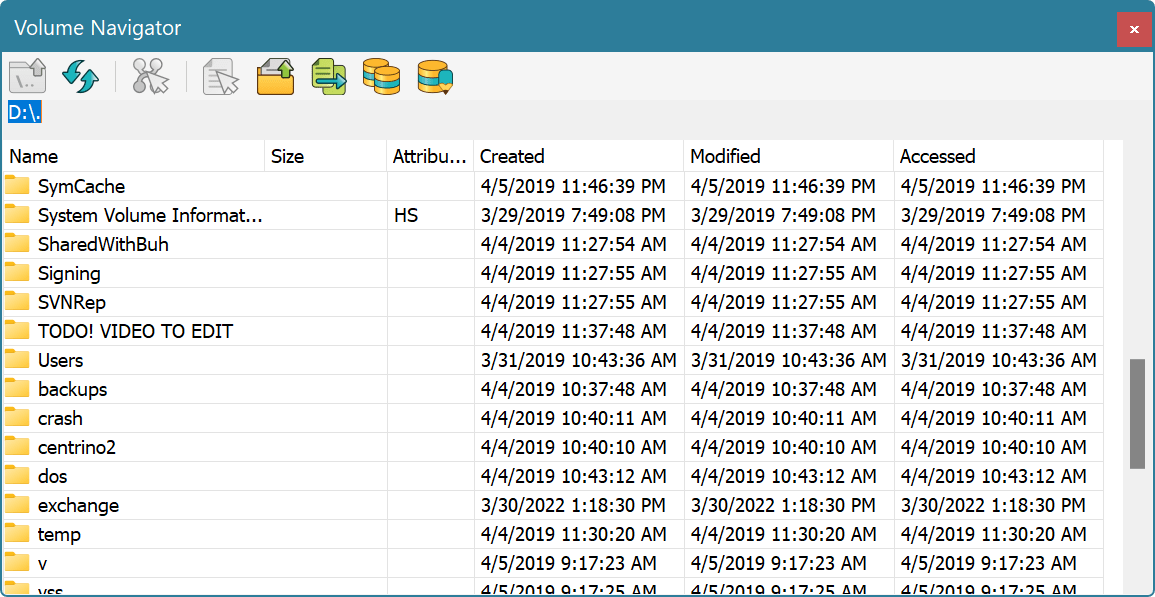
Volume Navigator Tool Window contains a parsed file system structure. Each row represents a parsed file record. File records can be one of two types: directory record and file record.
When you change selection, cursor location in current editor window is moved to the beginning of the selected file's record. In addition, Structure Viewer shows parsed file record.
The following information is displayed for each file record:
- Name
- Size (not available for directories)
- Attributes
- Creation Date
- Last Modification Date
- Last Access Date
Double-click a directory item to open it. Click the plus sign next to file entry to see all file's streams. Clicking on a stream navigates the current editor window to the beginning of stream's data.
Volume Navigator Commands
The following commands are available on Volume Navigator toolbar or in item's context menu:
- Up to Parent
- Navigate to parent directory.
- Update Current View
- Rescan current directory.
- Select All Stream Data
- Select all clusters that selected stream occupies. May produce multiple selection object if stream is fragmented.
- Open File in Editor
- Open selected file in Hex Editor Neo.
- Open Containing Folder
- Open Windows Shell and locate it to selected file.
- Copy to…
- Copy selected item to a given location.
- Copy Volume…
- Copy the entire volume based on parsed volume structure.